Last Updated on 23/08/2022
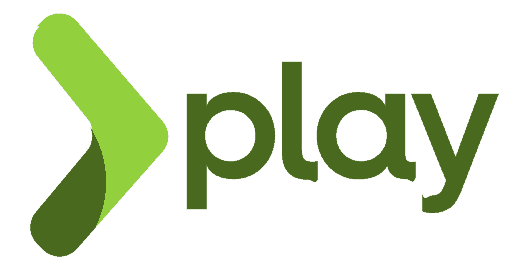
This tutorial is going to show you how to install Play Framework 2.6 on Ubuntu distributions by using the SBT package manager.
Pre-requisites
- Java Development Kit – click here to follow to tutorial.
Installation
In older Play versions like 2.6 you would have to download a play.zip file and extract its contents to make use of Play, but on version 2.6, you are going to rely on SBT to interact with the framework.
To get you started, install SBT by running the commands below:
echo "deb https://dl.bintray.com/sbt/debian /" | sudo tee -a /etc/apt/sources.list.d/sbt.list sudo apt-key adv --keyserver hkp://keyserver.ubuntu.com:80 --recv 2EE0EA64E40A89B84B2DF73499E82A75642AC823 sudo apt-get update sudo apt-get install sbt
Validation
Now run the highlighted command to print the SBT version, in my case, the version is 1.1.1:
sbt sbtVersion
[warn] No sbt.version set in project/build.properties, base directory: /home/bgasparotto/play-workspace
[info] Loading global plugins from /home/bgasparotto/.sbt/1.0/plugins
[info] Updating ProjectRef(uri("file:/home/bgasparotto/.sbt/1.0/plugins/"), "global-plugins")...
[info] Done updating.
[info] Set current project to play-workspace (in build file:/home/bgasparotto/play-workspace/)
[info] 1.1.1
SBT is all you need in order to have a working Play.
Hope it helps. Cya!