Last Updated on 15/11/2020
This tutorial is going to show you how to set up a Play Framework 2.6 project on Eclipse IDE.
Pre-requisites
- Play Framework 2.6 – click here to follow to tutorial.
Sbteclipse plugin
First you need to install the sbteclipse plugin to enable the command sbt eclipse.
When declaring plugins you have the options of declaring them globally or at the project level, for the sake of simplicity we are going to declare it globally in our SBT installation.
Go to the <your_user>/.sbt/<version> folder. If you don’t have a plugins directory, create one:
mkdir plugins cd plugins
Inside of the plugins folder, create a new file called plugins.sbt with the following content:
addSbtPlugin("com.typesafe.sbteclipse" % "sbteclipse-plugin" % "5.2.4")
Generate the Eclipse project
Inside of an existing Play project (check this tutorial if you don’t know how to create one), run the following command to add the Eclipse nature to your project:
sbt eclipse
Import the project on Eclipse
Finally, go to your Eclipse IDE an perform a File -> Import -> Existing Projects into Workspace and your Play project will be available for importing:
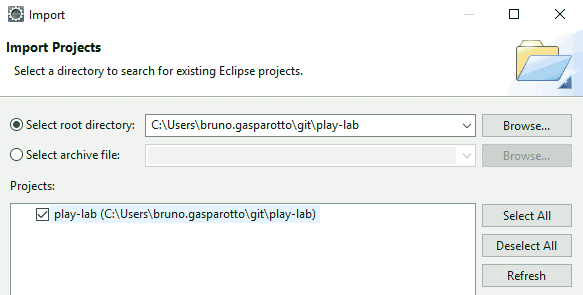
Hope it helps. Cya!