Last Updated on 15/11/2020
This tutorial will show how to solve the “Windows socket registry entries required for network connectivity are missing” error.
The Problem
I ran into this error for the time whilst using one of my Windows 10 machines. That said, this solution is certain to work in Windows 10 environments, but it is possible to work in future releases with a similar architecture.
The first thing I noticed was an alert over my Windows’ task bar connection icon. After that, I was unable to access any website like I had no internet connection at all:
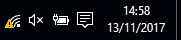
Then, I tried the Windows’ network diagnostic tool in order to solve this issue, which printed the following report:
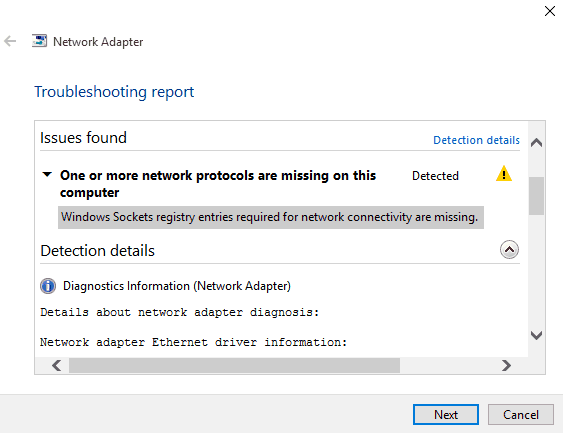
The Solution
It seems that the actual registry entries are possibly corrupt, but we don’t actually need to change the Windows’ Registry to fix that, but we do need admin rights in order to run the fixing commands.
netsh int ip reset
First, open the Windows’ prompt with admin rights and run the command in the first line below after the > sign:
C:\Windows\system32>netsh int ip reset Redefinindo Interface, OK! Redefinindo Endereço Unicast, OK! Redefinindo Vizinho, OK! Redefinindo Caminho, OK! Falha ao redefinir . Acesso negado. Redefinindo , OK! Reinicie o computador para concluir esta ação.
Please don’t mind the output messages in Portuguese, the results in English should be quite straightforward.
netsh winsock reset
Next, in the same prompt, run the last command:
C:\Windows\system32>netsh winsock reset Catálogo Winsock redefinido com êxito. Reinicie o computador para concluir a redefinição.
Restart
Last, this is a very important suggested step by the outputs seen above, so restart your machine and when your system comes back, your connection should be fine again:
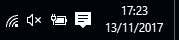
Hope it helps. Cya!