Last Updated on 11/11/2020
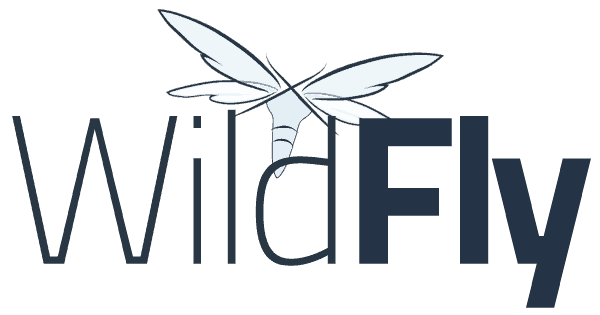
This tutorial will show how to download and install the Wildfly application server on Windows and Ubuntu, and add Wildfly to Eclipse.
Pre-requisites
- Java Development Kit – click here to follow to tutorial.
- Eclipse Luna – click here to follow to tutorial.
Installation
Wildfly installation is very similar on Windows and Ubuntu, in short, the installation consists on download and unzip the server on a folder on your machine.
Windows
Go to Wildfly download page and download the file Java EE7 Full & Web Distribution on ZIP format. Unzip the downloaded .zip file in a directory of your choice.
Ubuntu
Similarly to Windows, go to Wildfly download page and download the Java EE7 Full & Web Distribution on TAR (tar.gz) format.
Go to the directory where you downloaded Wildfly, usually, it resides on /home/username/Downloads. Unzip the downloaded file:
cd /home/bruno/Downloads sudo tar -xvf wildfly-8.2.0.Final.tar.gz
Move the unziped folder to /opt:
sudo mv wildfly-8.2.0.Final /opt
Now we need to grant permissions to another applications to access files from the folder where we installed Wildfly. The simpler way of doing that, is by the command below (not recommended on production environments for security reasons).
sudo chmod 777 -R /opt/wildfly-8.2.0.Final/
Add Wildfly to Eclipse
On your Eclipse menu, go to Window-> Show View -> Other. On the opened Window, choose the Servers view:
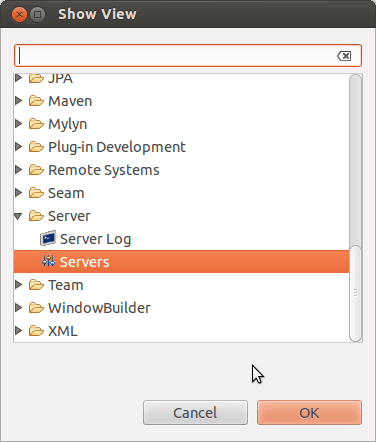
The new view will be shown on the bottom components bar on Eclipse. Click on No servers are available. Click this link to create a new server…:
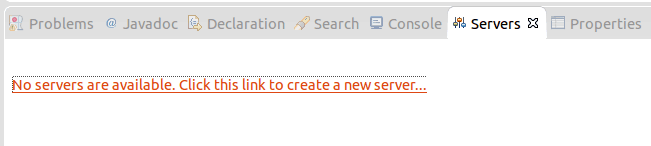
On the opened Window, choose JBoss Community -> Wildfly 8.x and click Next:
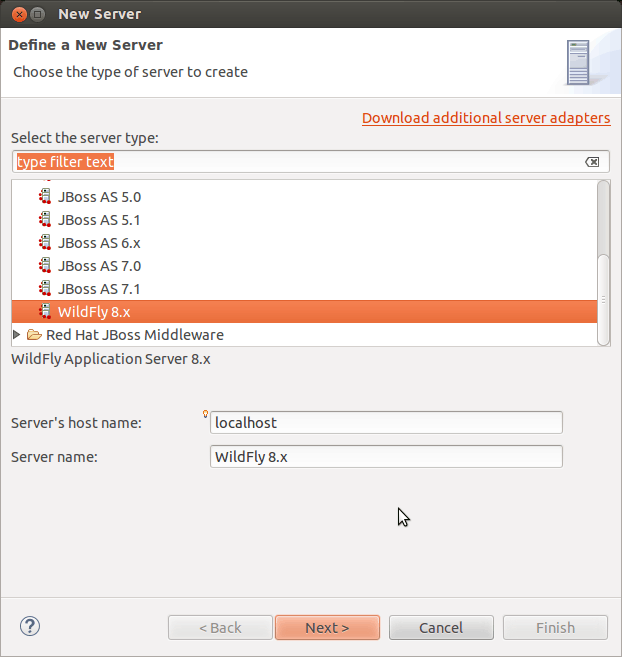
On the next step, leave the fields with their already filled values and click on Next again:
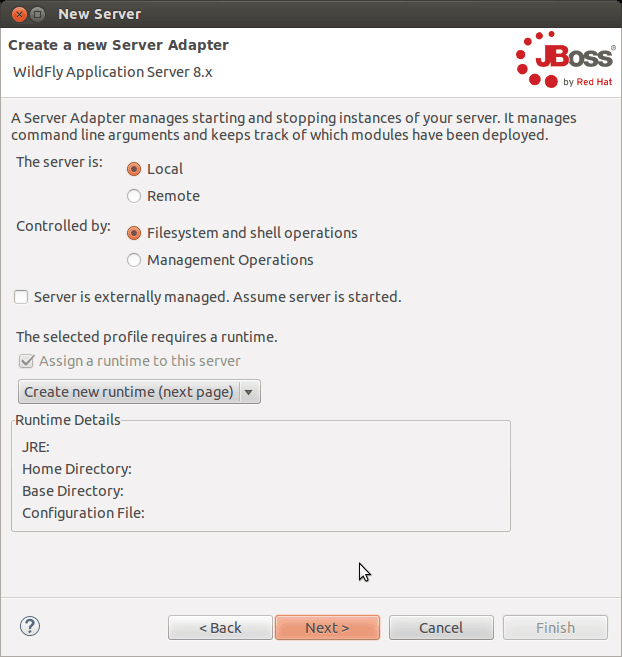
On this step, give your server a name and choose the directory where Wildfly was unzipped. Also, choose the Java 8 alternate JRE configured on your system. The configuration should look as the same as the image below:
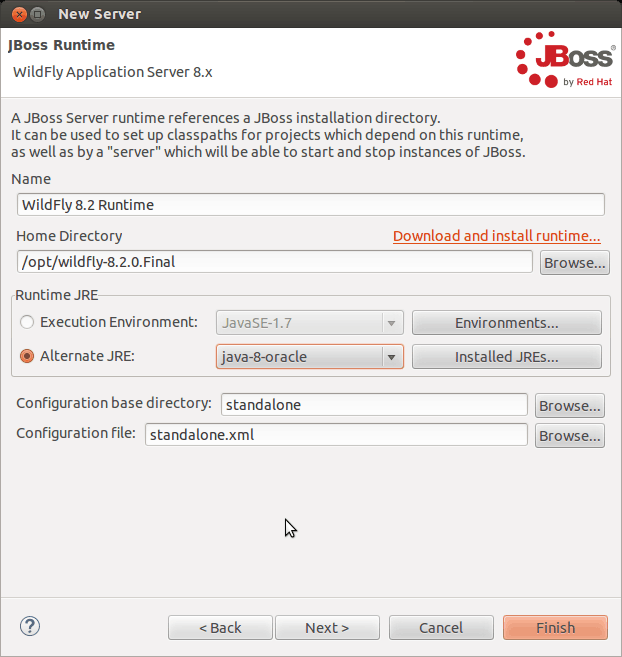
Click on Finish to finish Wildfly configuration on Eclipse. From now on, Wildfly will be shown on Servers view and you can already manage it from Eclipse, and deploy your web applications under development:
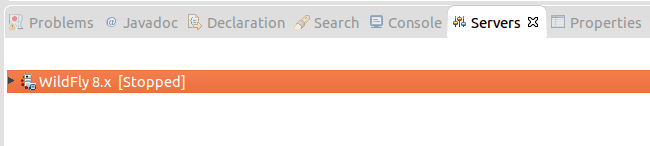
Hope it helps. Cya!
Pingback: Install Wildfly - bgasparotto
Pingback: Add datasource to Wildfly - bgasparotto
Pingback: Add user to Wildfly - bgasparotto